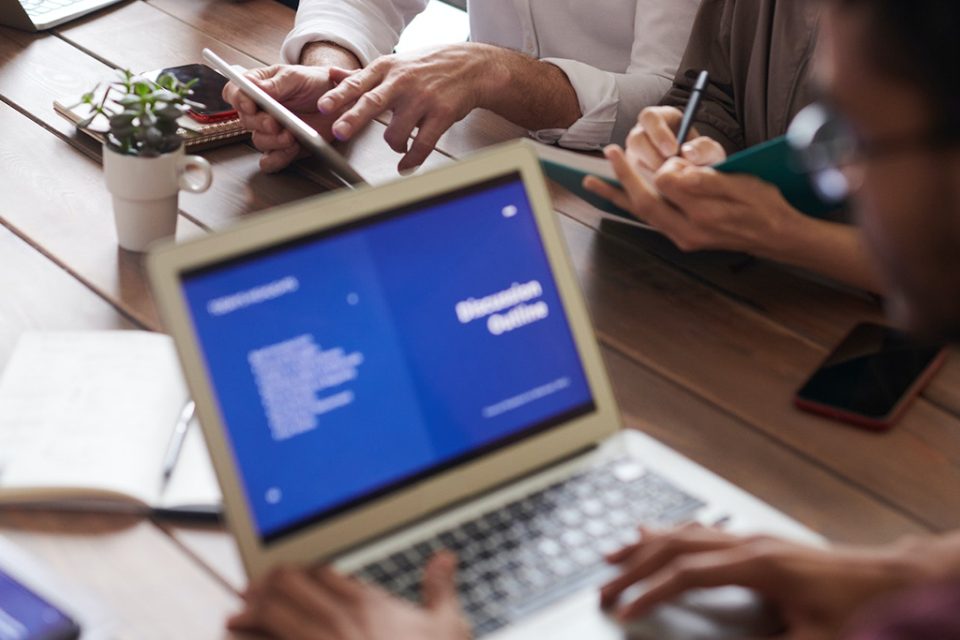“User experience can make or break your online presence.”
This is just one of the many common pieces of advice every marketer shares about driving website conversions. Visitors to your WordPress site are often looking not just for a great product or service, but also for a fast and convenient way to connect with you.
Fortunately, Calendly offers a simple yet comprehensive solution to help you and your business easily set up appointment scheduling on your site. In this post, let’s discuss 7 ways you can leverage Calendly on WordPress and turn visitors into loyal clients.
Add a Floating Calendly Button
Let’s kick off our list with floating Calendly buttons.
Adding a floating Calendly button to your WordPress site makes scheduling effortless for visitors. This button remains visible as users scroll through your content. This, in turn, gives your prospects easy access to booking meetings without needing to leave the current page.
It’s an excellent strategy that can encourage them to take action and, at the same time, eliminate the complex booking process. Visitors who may hesitate to schedule can now book instantly, which also increases your chances of converting them into customers.
Create Dedicated Blog Posts with Calendly Links
Another way you can use Calendly on WordPress is through blogs. By simply incorporating Calendly links, you are also paving the way to engage and convert readers.
For example, if you’re writing about a service that requires ‘consultation,’ you can simply embed a Calendly link in the anchor text. Doing so will make it easier to access your schedule and convert readers into leads.
Aside from these, take note that blog posts have an SEO value. This means that if you’re driving organic traffic directly to pages, your chances of generating leads and conversions increase. This strategy also establishes that your business is always ready to provide one-on-one guidance or consultation at any stage of the buyer’s journey.
Use Exit-Intent Popups with Calendly Links
Exit-intent popups are designed to capture the attention of visitors just as they are about to leave your site. Adding a Calendly link to these popups is an excellent strategy to capture leads who may have left your website without converting.
So how does it work?
Consider the instances when a visitor is about to exit your site. At that moment, the popup appears on the screen and offers a chance to schedule a meeting, consultation, or demo via Calendly. Simply put, it provides a last-minute opportunity to engage and encourage them before they commit to another site.
Add a “Book Now” Section in Your Website Footer
A “Book Now” section with a Calendly link in your website footer ensures that visitors can always find a way to schedule a meeting – no matter which page they’re on. Keep in mind that the footer is always visible across your entire site.
Adding your Calendly link to this section of your site is also a great way to offer a persistent call to action without being intrusive.
It’s especially useful for leads who are exploring multiple pages on your site and need a convenient way to schedule a consultation or demo. A footer-based CTA may also result in high engagement, as it provides a clear next step for potential clients.
Optimize Mobile Versions of Your Site
According to a recent report, over 50% of web traffic comes from mobile devices.
Mobile optimization is crucial for the success of any business website. With billions of smartphone owners today, making your site accessible on smaller screens helps nurture traffic into leads once they are on your site.
Remember, hundreds of leads may visit your site from their phones, and a poor mobile experience can turn them away from scheduling a meeting. Here are some tips to follow to optimize the mobile version of your site:
- Ensure your site automatically adjusts to different screen sizes
- Compress images and minimize code to improve mobile loading times
- Use a clean menu and easily accessible Calendly buttons
- Keep Calendly booking forms short and mobile-friendly
- Check how Calendly features work on different mobile devices
- Make buttons large enough for easy tapping
Utilize Testimonials Alongside Calendly Links
Displaying customer testimonials alongside Calendly links can build trust and drive more conversions. Testimonials act as social proof, showing potential leads that others have had positive experiences with your services.
Placing these next to your Calendly booking form or button instills a reason for your target leads to trust your company. In turn, this can prompt them to take action by setting an appointment with you.
This method is particularly useful for service-based businesses, where trust and personal interaction are key drivers of conversion. It’s an excellent way to leverage social proof to turn leads into booked meetings.
Power Up Your WordPress Site with ConversionCow Popouts
Not sure how to integrate Calendly on your WordPress website to boost conversions? ConversionCow has got you covered!
Using our pre-built popout templates on your WordPress site can enhance user engagement and conversions. These popouts are designed to help you create attention-grabbing CTAs without needing to redesign your entire website. Here’s why you should start using our Calendly-integrated popout:
- Increased Leads and Sales: Businesses using these popouts have seen up to a 63% growth in website conversions and additional leads captured within weeks.
- A/B Testing: You can test different messages to optimize the popout’s performance, ensuring you find the most effective way to engage your audience.
- Integration Capabilities: Integration with tools like CRM systems and Google Analytics ensures that you can track performance and manage leads efficiently.
Sign up for our 14-day free trial now and discover why so many businesses trust ConversionCow to optimize their conversion strategy.