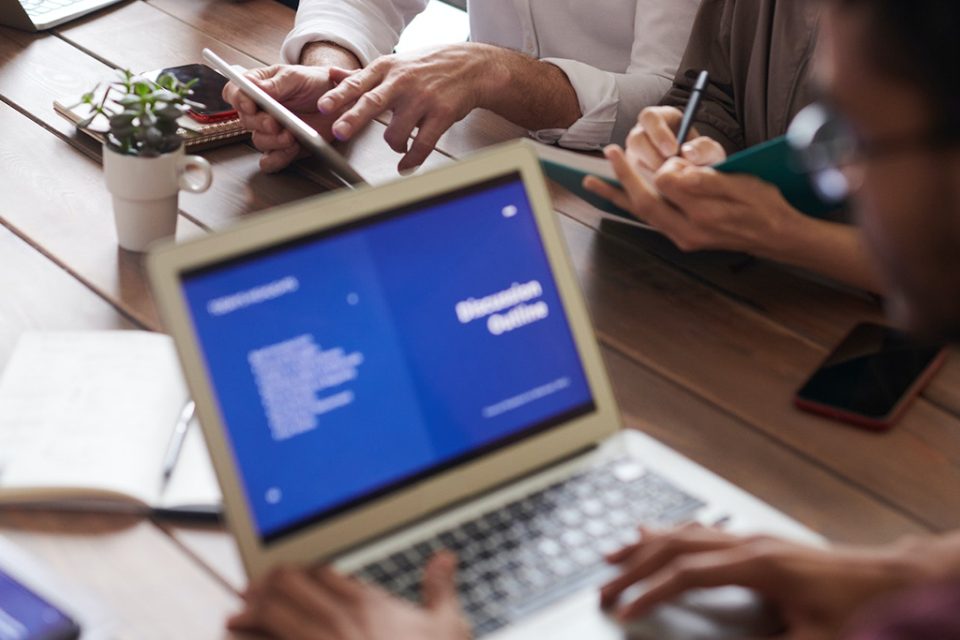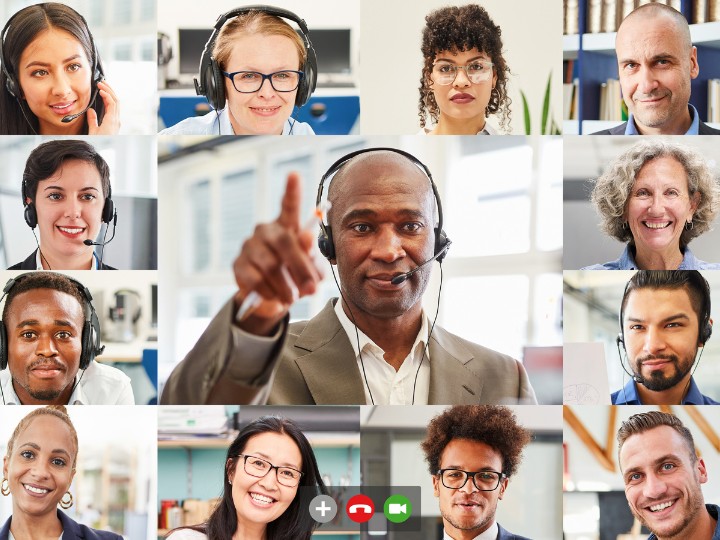
Almost every online business today relies on digital calendars to manage their schedules. After all, who likes to send back-and-forth emails to confirm their availability for appointments? That is why Calendly is here to make everything easier for everyone!
So what is Calendly?
Calendar is one of the most popular scheduling tools in the market today. It is known for its quick and simple features that allow you to coordinate meetings with your team and clients. In simple terms, it eliminates the need for constant email exchanges and phone calls to book virtual meetings.
Benefits of Using Calendly Automated Scheduling
There are many reasons why Calendly has grown its active user base to over 10 million since it was launched. It offers various automation features that are designed to cater to the needs of both individuals and businesses. Let’s break down each of them below:
Integration with Calendar Apps
One of the main features of Calendly is its integration with other popular calendar applications like Google Calendar, Outlook, and Apple Calendar. This integration automatically syncs scheduled meetings, avoiding double bookings and ensuring all events are accurately reflected across platforms. By consolidating everything in one platform, users can easily manage their schedules without switching between different applications.
Automated Time Zone Adjustments
Calendly can automatically adjust for different time zones. This is particularly useful for scheduling meetings with participants from various locations across the globe. As a result, it eliminates the need for manual calculations and adjustments, which can be time-consuming and prone to errors and scheduling conflicts.
Customizable Scheduling Rules
Calendly allows users to set custom scheduling rules such as the following:
- Buffer times between meetings
- Maximum number of daily appointments
- Specific availability windows
These rules help manage workloads and prevent the scheduling of too many back-to-back meetings. It also helps align your schedules with personal or business needs and supports a better work-life balance.
Easy Rescheduling and Cancellation
Emergencies or sudden changes in availability can happen to any business owner or invitee. Fortunately, Calendly offers a hassle-free rescheduling or canceling appointments process.
All you need to do is modify meeting times or cancel appointments through a simple interface. Once the meeting is cancelled or changed, it automatically updates all relevant parties via email. This reduces the administrative burden of managing changes and ensures that everyone is informed of adjustments.
Enhanced User Experience with Personalization
Calendly offers personalized scheduling links and branding options that allow users to customize their scheduling pages. This personalization includes adding logos, custom colors, and questions to gather relevant information from invitees.
How to Setup Calendly Automated Scheduling?
Setting up Calendly for automated scheduling is a straightforward process. In fact, it’s so simple that it only takes a few clicks.
Here’s a guide to help you get started:
Step 1: Create a Calendly Account
Go to Calendly’s website and click on “Sign Up” if you’re a new user. If you already have an account, click on “Log In.” Sign up with your email address, Google account, or Microsoft account. Follow the prompts to complete the registration process.
Step 2: Connect Your Calendar
Once logged in, go to ‘Account settings’ by clicking your profile picture in the top-right corner. Go to the ‘Calendar connections’ section and connect your Google Calendar, Outlook, or another supported calendar service.
Step 3: Set Your Availability
In your Calendly dashboard, go to “Event Types” and click on “+ New Event Type.” You can choose between one-on-one, group or collective event types. Set up your availability by specifying the days and times you are open for meetings. You can also set specific hours for each event type or block out certain times.
If needed, add buffer times between meetings to ensure you have breaks. This can be configured in the event type settings under “Additional Options.”
Step 4: Customize Your Scheduling Page
Go to “Event Types” and select the event type you want to customize. Click on “Edit” to change the event details including the name, description, location, and duration. Add your logo, customize the colour scheme, and include any additional information or questions invitees need to answer.
Don’t forget to configure email and SMS reminders for both yourself and the invitee to ensure that everyone is informed about the upcoming meetings.
5. Share Your Scheduling Link
Once your event types are set up and customized, you’ll receive a unique scheduling link for each event type. Share this link with clients, team members, or anyone else who needs to schedule a meeting with you. You can embed the link with ConversionCow’s pre-built popout on your site to enable your prospect to easily set up an appointment or meeting with you.
TIP: Schedule a few test meetings to ensure everything is working as expected. Verify that notifications are sent correctly and that your calendar reflects the scheduled events accurately.
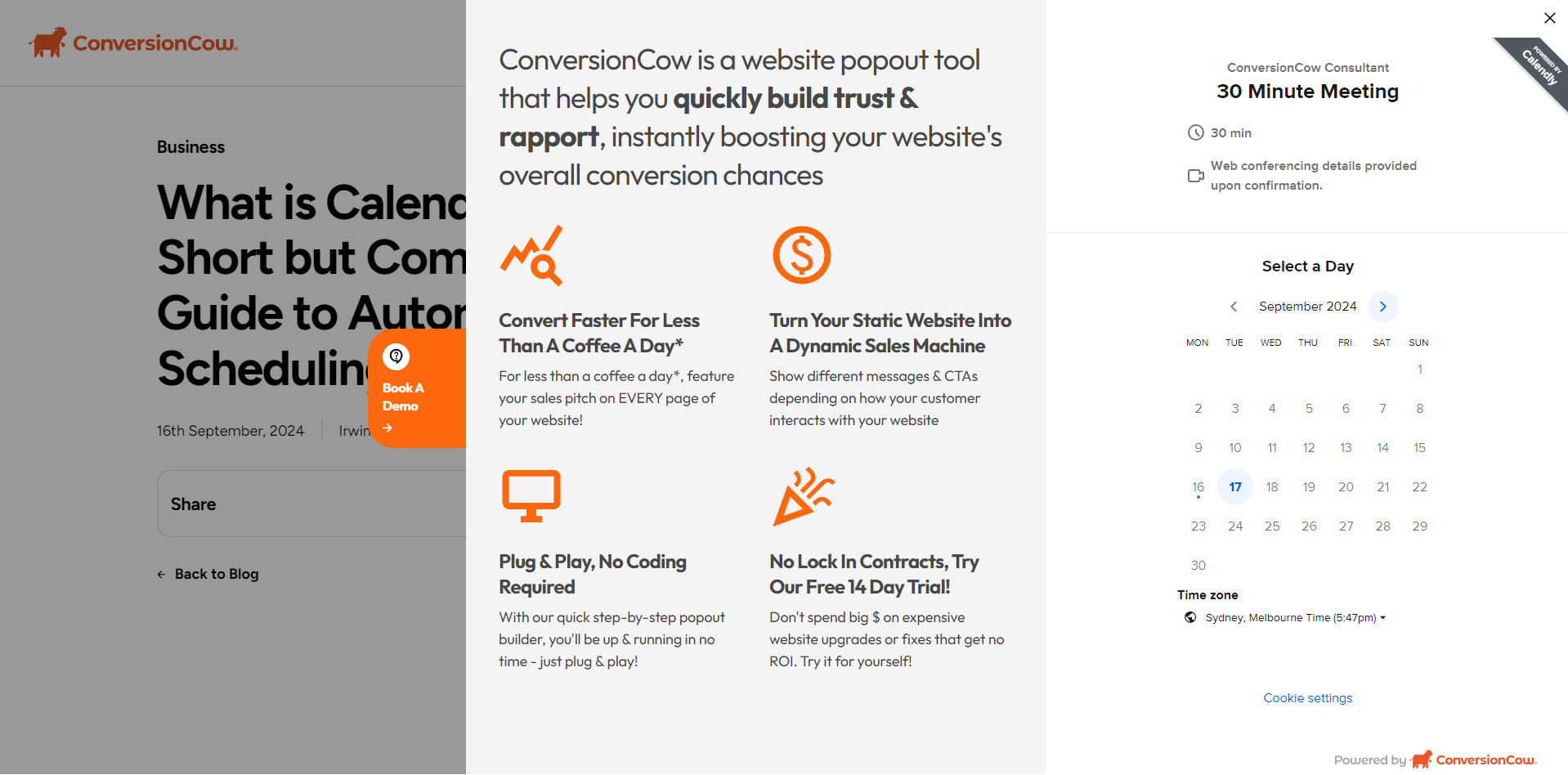
Wrap Up
Every business owner knows that productivity is the key to their success. Luckily, there are tools like Calendly that are designed to maximise it. Its automated scheduling features reduce the time spent on administrative tasks, freeing you up to focus on what really matters—your work and relationships.
Calendly helps ensure that every minute of your day is spent efficiently. Adopt Calendly today with ConversionCow popout and experience a boost in productivity and lead conversions, helping you achieve more with less effort.